Many people need to sign documents electronically on Gmail. This article will show you how to do that using popular eSignature services Docusign and Pandadoc. The process is simple, but there are some important things to know before starting.
Why would you need to sign a document in Gmail?
There are times when you need to sign a document in email. For example, if your regular printer is not working and needs to print an important document that has been sent by someone at work or school.
When you are signing a document using email, it is important to use an electronic signature software program. There are various programs that can be used for this purpose. Some of the most popular ones include DocuSign and Pandadoc. Let us look at how each works in detail.
Sign a Document on Gmail Using DocuSign
DocuSign is an electronic signature software that allows users to sign documents online. It works with any device including tablets and smartphones.
To start using DocuSign, you will need to create a free account by signing up for it on your phone or computer. Once the free trial period expires, paid plans are available starting at $15 per month. However, there are also several other services included in this monthly plan such as email archiving, etc., so the price may be justified if needed regularly for work or school purposes.
It can easily integrate into Gmail via Chrome browser extension or DocuSign’s Android app which makes adding signatures much easier when working from mobile devices too.
After creating an account and downloading either of these tools onto your device(s), DocuSign integrates seamlessly with Google Docs allowing users to add electronic signatures without leaving their current document window in just minutes!
The DocuSign eSignature Google Add-On in Gmail
DocuSign’s free Chrome Browser Extension is super easy to use. After downloading the extension onto your browser of choice (Chrome works best), simply click on its toolbar button once you are in Gmail and select “New” then choose any Google Docs document that you would like to sign electronically.
Once selected, a small popup window will appear asking for all necessary information such as name(s) or business title(s). Enter this data right away before closing out of the pop-up box so it does not delay signing later!
Sign a document from your Gmail inbox
Imagine that your renter’s insurance agreement arrives. You need to download and print it, or download and sign it online. Either way, you risk mistakes and delays.
Now you can sign documents in just seconds. You do not need to mail them or sign them on a computer. You can just click an add-on and send the email.
- Open an email with one or more attachments that need a signature and it will automatically upload to the DocuSign eSignature Add-on.
- You need to follow the instructions to add recipients, email details, and required fields.
- Send the documents out for people to sign.
After you sign your document, it will show up as a copy to the people who receive it.
Sign a Document on Gmail Using PandaDoc
The PandaDoc Gmail app is made to make the sign and send procedure simpler for company professionals. PandaDoc can assist you with adding a signature to a document or updating a contract before sending it to signatories, whether you need to do so.
Here’s a closer look at how the PandaDoc for Gmail add-on works with the signing process.
- Sign up for a PandaDoc account
- Install and connect PandaDoc for Gmail
- Select an email with an attachment
- Prepare your document inside PandaDoc
- Sending your signed documents
PandaDoc helps you send documents. Some people call them e-signatures. It is easy to sign and send a document without anyone else needing to download or print it.
Let’s summarize
We looked at the possibility to electronically sign documents directly from Gmail on the example of the popular services PandaDoc and DocuSign. We hope that you will learn something useful from this article and simplify your work with documents.

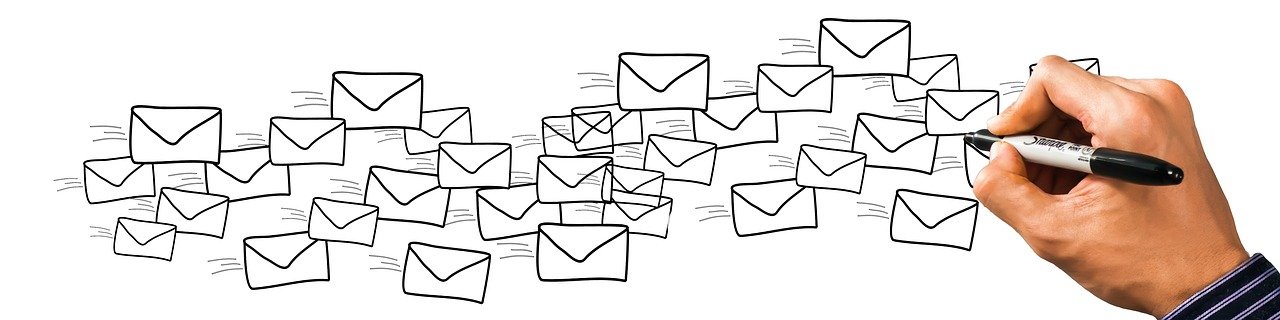
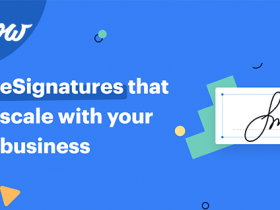


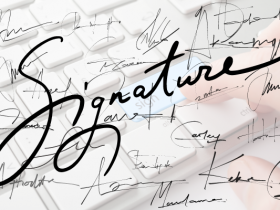

Leave a Reply