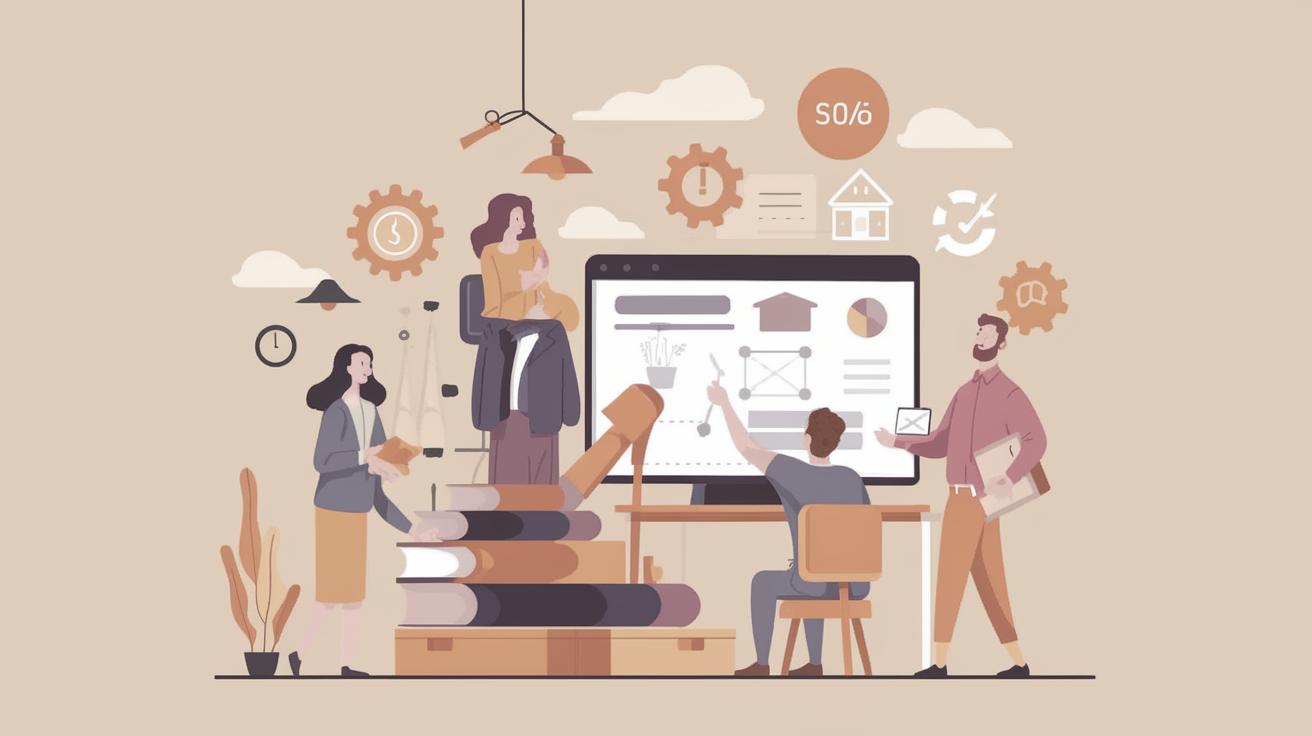Starting a Software Company and Getting Projects
Starting a software company is an exciting venture, offering opportunities to innovate and create. However, securing projects is a crucial component of sustaining and growing your new business. In this blog post, we will explore various strategies to help you acquire projects and build your company from the ground up. From conducting thorough research to leveraging social media, job boards, and networking opportunities, these strategies provide a comprehensive roadmap. Additionally, we highlight the importance of maintaining connections and utilizing local resources to enhance your visibility and reputation in the industry. Follow these guidelines to successfully launch and expand your software company while attracting potential clients.
1. Do your research
Before diving into the competitive landscape of the software industry, conducting thorough research is an essential first step. Understand the current market trends, identify potential competitors, and pinpoint your unique selling proposition (USP). By knowing the specific niches or underserved markets, you can target your efforts effectively, allowing your company to stand out.
Research should also encompass a keen understanding of potential clients. Learn about their needs, preferences, and pain points, which can help tailor your services to address these requirements specifically. Additionally, keeping an eye on emerging technologies and methodologies can give you an edge in offering the latest solutions to your clients.
Analyzing case studies of successful software companies can offer valuable insights. Learn from their challenges and strategies, and adapt these lessons to your context. This groundwork lays a solid foundation for the future success of your company.
1. Use job boards
Job boards remain an invaluable resource for acquiring projects, especially for a budding software company. Platforms like Indeed, Glassdoor, and LinkedIn frequently have listings for project-based work that can be a suitable match for your skill set and company goals.
Establish a presence on multiple job boards and set up alerts for specific keywords related to your services. This proactive approach ensures you won’t miss out on potential opportunities. Regularly updating your profile and showcasing positive testimonials from past clients can significantly improve your visibility and attractiveness to potential employers.
Additionally, consider using niche job boards that focus on the software industry or specific technologies. These platforms can connect you with more targeted projects and clients, allowing your expertise to shine.
2. Make a great portfolio
Your portfolio is a reflection of your skills and competencies. A compelling portfolio showcases your company’s strengths, previous projects, and problem-solving capabilities in a visually appealing and concise manner. For a software company, it’s crucial to include case studies, client testimonials, and specific outcomes achieved for previous projects.
Incorporate a narrative approach to present your work; explaining the challenges faced, the strategies implemented, and the quantifiable results achieved. This storytelling element can help potential clients envision how you can replicate your success for their projects.
Keep your portfolio up-to-date with your latest work and highlight any new technologies or methodologies employed. A dynamic portfolio that evolves with industry trends reflects your dedication to professional development and innovation.
2. Use social media
In the digital age, social media is a powerful tool for gaining visibility and attracting projects. Platforms like LinkedIn, Twitter, and Facebook enable you to showcase your expertise, share industry insights, and engage with potential clients and partners.
Regularly post content that highlights your knowledge, celebrates achievements, and shares customer success stories. Engage with your audience by responding to comments, participating in relevant groups, and connecting with industry influencers, thus fostering relationships that can lead to project opportunities.
Don’t underestimate the value of social media advertising. Targeted ads can increase brand awareness and direct potential clients to your company’s portfolio or website, boosting your chances of landing projects.
3. Get involved in your community
Connecting with your local community can be a strategic way to acquire projects, especially when starting small. Participate in local networking events, workshops, and technology meetups to build connections with potential clients and partners.
Collaborating on local events not only increases your visibility but also solidifies your reputation as an active and supportive industry player. Consider hosting workshops, speaking engagements, or sponsoring local tech events to showcase your expertise and build trust within the local community.
These interactions can foster long-lasting relationships, with local individuals and businesses considering your company for future projects, as they have a direct understanding of your capabilities and business ethos.
3. Use your personal network
Leverage your personal and professional networks to gain referrals and potential project leads. Reach out to former colleagues, classmates, and acquaintances, informing them of your newly established software company and the services you offer.
Your network can be an excellent source of initial projects, especially since these individuals might already trust your skills and work ethic. Cultivate these relationships by staying in regular contact and showing genuine interest in their endeavors. This reciprocity can create a support system where both parties benefit from shared opportunities.
Remember, word-of-mouth recommendations are powerful. Providing exceptional service and consistent communication can lead to more referrals, helping your business grow sustainably.
4. Stay in touch
Consistent follow-up is key to maintaining relationships with past clients and potential leads. Regular communication through newsletters, personalised check-ins, or updates share your company’s latest achievements and offerings while keeping you top of mind.
Your past clients are valuable sources of future work. By staying in touch, you increase the likelihood of repeat business or referrals to other potential clients. Use customer relationship management (CRM) tools to track and manage communications effectively.
Beyond business communications, foster genuine connections by engaging in informal conversations. This approach nurtures trust and positions your company as approachable, attentive, and committed to client success.
4. Use online directories
Online directories like Clutch, GoodFirms, and DesignRush are essential platforms for gaining visibility. Listing your company on these directories increases your chances of being discovered by potential clients seeking software services.
Ensure your profiles are comprehensive and feature positive client testimonials, detailed descriptions of your services, and a link to your portfolio. Regular updates and engagement with client reviews reinforce credibility and attract new clients seeking dependable service providers.
Monitor your ratings and reviews, actively seeking feedback from clients. High ratings and positive reviews bolster your reputation and make your listing more appealing to employers browsing these directories.
5. Use online marketplaces
Online marketplaces like Upwork, Freelancer, and Guru connect freelancers and companies with clients seeking specific services. Creating a strong profile showcasing your skills, experience, and success stories can attract project inquiries through these platforms.
The key to success on these marketplaces is to build positive client relationships. Timely communication, meeting project deadlines, and exceeding expectations lead to positive reviews and repeat business, increasing your marketplace rankings.
While marketplaces can be competitive, setting competitive yet fair pricing, leveraging proposals that highlight your unique selling proposition, and consistently delivering high-quality work are essential strategies for securing projects.
6. Use freelancer websites
Freelancer websites offer opportunities to bid on projects suited to your company’s expertise, providing a platform to earn income as you grow your business. Sites like PeoplePerHour and Toptal host a wide range of projects that can fit your skill set and expertise.
These platforms operate differently, but the underlying approach remains the same: creating a standout profile, identifying the right projects to bid on, and showcasing your past successes and skills effectively.
An agile mindset and adapting to varied project requirements will enhance your flexibility, broadening your company’s appeal to potential clients and cultivating long-term partnerships.
7. Use your local chamber of commerce
Your local chamber of commerce can be instrumental in expanding your network and promoting your business. Attend events, join committees, and participate in business forums hosted by the chamber to interact with other business leaders and potential clients.
This involvement not only facilitates key introductions but also positions your company within a broader business ecosystem. Membership in the chamber often comes with additional opportunities, such as being featured in their publications or directories, all of which contribute to raising your profile.
Embrace the resources that the chamber of commerce provides—workshops, seminars, and literature on best practices specific to your industry can serve as valuable insights as you navigate and adapt strategies to grow your software company.
8. Use your local Small Business Administration
The Small Business Administration (SBA) offers numerous resources to support fledgling companies, such as mentorship programs, funding opportunities, and educational workshops. Acquaint yourself with the services provided by your local SBA office and leverage them to enhance your business acumen.
Through the SBA, you’ll gain access to valuable business insights, financing options, and networking opportunities tailored to small business owners. Becoming an active participant in SBA events can connect you with potential clients and industry professionals, forming mutually beneficial relationships.
Utilize the SBA’s training programs to enhance your skill set, ensuring your company remains competitive and equipped to tackle a range of projects, ultimately contributing to sustained business growth.
9. Use your local economic development agency
Your local economic development agency is a hub of information and resources for new businesses. These agencies assist with business planning, provide data on market trends, and offer networking opportunities that can prove invaluable as your software company establishes its foothold in the market.
Reach out to these agencies to take advantage of any funding opportunities, educational programs, and business support services on offer. Their guidance can steer you in the right direction, providing critical insights into government contracts or initiatives that align with your expertise.
By leveraging these local resources, you’ll be abreast of economic trends and grant opportunities, positioning your company to thrive within your community and the broader economy. In turn, this can foster credibility and attract clients seeking innovative and community-focused partners.
Final thoughts
| Strategy | Overview |
|---|---|
| Do your research | Conduct market research to identify trends and distinguish your service offerings. |
| Use job boards | Establish presence on job boards to discover and apply for project-based work. |
| Make a great portfolio | Create a dynamic and narrative-driven portfolio showcasing skills and achievements. |
| Use social media | Leverage social media platforms to connect, engage, and attract potential clients. |
| Get involved in your community | Build local connections through networking events and participation in community activities. |
| Use your personal network | Reach out to your personal contacts for lead generation and project referrals. |
| Stay in touch | Maintain consistent communication with past clients to foster repeat business. |
| Use online directories | List your business on directories to enhance visibility and attract client inquiries. |
| Use online marketplaces | Join marketplaces for increased project leads and client interaction. |
| Use freelancer websites | Utilize freelancer platforms to secure projects aligned with your expertise. |
| Use your local chamber of commerce | Engage in chamber activities for networking and exposure. |
| Use your local Small Business Administration | Access SBA resources for mentorship and growth opportunities. |
| Use your local economic development agency | Employ development agency guidance for business growth insights and opportunities. |